Purpose
This tutorial takes up the previous one aws-terraform-tuto07 by adding autoscaling policy in order to scale our web server according to a metric that you chose, for our example I chose to add a web server if the CPU Load is higher than a threshold that I have defined.
The following figure depicts the infrastructure you will build:
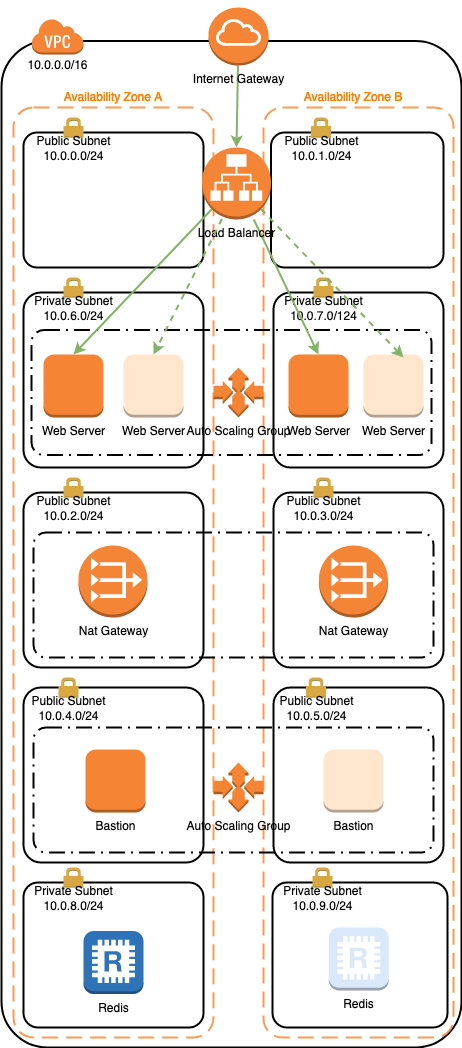
The source code can be found here.
Configuring the autoscaling policy
modules/webserver/main.tf
I only show the relevant excerpt on how to configure the autoscaling policy:
resource "aws_autoscaling_group" "web" {
name = "asg_web-${var.env}"
launch_configuration = aws_launch_configuration.web.id
vpc_zone_identifier = [data.terraform_remote_state.base.outputs.subnet_private_web_a_id, data.terraform_remote_state.base.outputs.subnet_private_web_b_id]
target_group_arns = [data.terraform_remote_state.base.outputs.alb_target_group_web_arn]
health_check_type = "ELB"
min_size = 2
max_size = 3
tag {
key = "Name"
value = "webserver-${var.env}"
propagate_at_launch = true
}
}
resource "aws_autoscaling_policy" "web" {
name = "autoscaling_policy_web-${var.env}"
policy_type = "TargetTrackingScaling"
autoscaling_group_name = aws_autoscaling_group.web.name
target_tracking_configuration {
predefined_metric_specification {
predefined_metric_type = "ASGAverageCPUUtilization"
}
target_value = 40.0
}
}
min_size = 2 intends to have at least 2 web servers up and running, and
max_size = 3 intends to have at maximum 3 web servers in any case.
predefined_metric_type = "ASGAverageCPUUtilization" intends to use the
CPU Load Metric for scaling the web servers.
target_value = 40.0 intends to scale up when the average CPU Load of all our
web server is higher than 40% and when the average is lower than 40% the
autoscaling will scale down the service.
Deploying the infrastructure
Export the following environment variables:
$ export TF_VAR_region="eu-west-3"
$ export TF_VAR_bucket="yourbucket-terraform-state"
$ export TF_VAR_dev_base_key="terraform/dev/base/terraform.tfstate"
$ export TF_VAR_dev_bastion_key="terraform/dev/bastion/terraform.tfstate"
$ export TF_VAR_dev_database_key="terraform/dev/database/terraform.tfstate"
$ export TF_VAR_dev_webserver_key="terraform/dev/webserver/terraform.tfstate"
$ export TF_VAR_ssh_public_key="ssh-rsa XXX..."
$ export TF_VAR_my_ip_address=$(curl -s 'https://duckduckgo.com/?q=ip&t=h_&ia=answer' \
| sed -e 's/.*Your IP address is \([0-9]\{1,3\}\.[0-9]\{1,3\}\.[0-9]\{1,3\}\.[0-9]\{1,3\}\) in.*/\1/')
Building:
$ cd environments/dev
$ cd 00-network
$ terraform init \
-backend-config="bucket=${TF_VAR_bucket}" \
-backend-config="key=${TF_VAR_dev_network_key}" \
-backend-config="region=${TF_VAR_region}"
$ terraform apply
$ cd ../01-bastion
$ terraform init \
-backend-config="bucket=${TF_VAR_bucket}" \
-backend-config="key=${TF_VAR_dev_bastion_key}" \
-backend-config="region=${TF_VAR_region}"
$ terraform apply
$ cd ../02-database
$ terraform init \
-backend-config="bucket=${TF_VAR_bucket}" \
-backend-config="key=${TF_VAR_dev_database_key}" \
-backend-config="region=${TF_VAR_region}"
$ terraform apply
$ cd ../03-webserver
$ terraform init \
-backend-config="bucket=${TF_VAR_bucket}" \
-backend-config="key=${TF_VAR_dev_webserver_key}" \
-backend-config="region=${TF_VAR_region}"
$ terraform apply
You need to perform terraform init once.
Testing your infrastructure
When your infrastructure is built, get the DNS name of your Load Balancer by performing the following command:
$ aws elbv2 describe-load-balancers --names alb-web-dev \
--query 'LoadBalancers[*].DNSName' \
--output text
Get the ARN of your Load Balancer:
$ aws elbv2 describe-load-balancers --names alb-web-dev \
--query 'LoadBalancers[*].LoadBalancerArn' \
--output text
Get the ARN of your Target Groups by providing the Load Balancer ARN:
$ aws elbv2 describe-target-groups \
--load-balancer-arn arn:aws:elasticloadbalancing:eu-west-3:xxxxxxxxxxxx:loadbalancer/app/alb-web-dev/xxxxxxxxxxxxxxxx \
--query 'TargetGroups[*].TargetGroupArn' \
--output text
Perform the following command by providing the Target Group ARN until you have 2 healthy instances:
$ aws elbv2 describe-target-health \
--target-group-arn arn:aws:elasticloadbalancing:eu-west-3:xxxxxxxxxxxx:targetgroup/xxxxxxxxxxxxxxxxxxxxxxxxxxxxxxxxxxxxxxxxxxxxxx
Then issue the following command several times for increasing the counter:
$ curl http://ARN_load_balancer:8000/cgi-bin/hello.py
It should return the count of requests you have performed.
Testing the automation of autoscaling
Chose one of the 2 running instances and connect to it, then install a package stress in order to burn the CPU:
$ ssh -J ec2-user@IP_public_bastion ec2-user@IP_private_instance
$ sudo su -
# yum install stress
# stress --cpu 1
Wait for a while, then a third web server will be created and the Load Balancer will register it, you now have three healthy instances:
$ aws elbv2 describe-target-health \
--target-group-arn arn:aws:elasticloadbalancing:eu-west-3:xxxxxxxxxxxx:targetgroup/xxxxxxxxxxxxxxxxxxxxxxxxxxxxxxxxxxxxxxxxxxxxxx
If you make some requests to the service, you will notice that the three servers will serve your requests in turn:
$ curl http://ARN_load_balancer/cgi-bin/hello.py
For testing the scale down when there is no longer high load, just stop the
stress process by pressing CTRL-C in your terminal, then a web server will be
terminated and you have now 2 web servers up and running.
Destroying your infrastructure
After finishing your test, destroy your infrastructure:
$ cd environments/dev
$ cd 03-webserver
$ terraform destroy
$ cd ../02-database
$ terraform destroy
$ cd ../01-bastion
$ terraform destroy
$ cd ../00-network
$ terraform destroy